IBM HTTP Server SSL Installation Instructions
Install the Intermediate and Root Certificates
- Download all of the certificates from your certificate authority.
- In Unix, run IKEYMAN from the command prompt. In Windows, start the Key Management utility in the IBM HTTP Server folder.
- Choose Key Database File. Choose Open.
- Open the .kdb file that you created ealier using the IKEYMAN utility.
- Enter your password and click OK.
- Click on Signer Certificates in the Key Database area. Hit the Add button.
- Choose the Root certificate that your certificate authority provided you and select OK. If your certificate authority provided one, choose the Intermediate certificate also and select OK.
Install the Primary Server Certificate
- Select your key database and click on OK.
- In the middle of the IKEYMAN GUI you will see a section called "Key database content".
- Click on the down arrow to display a list of three choices.
- Select Personal Certificates.
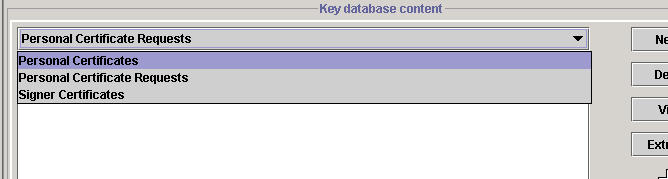
- From the Personal Certificates section, click the Receive button.
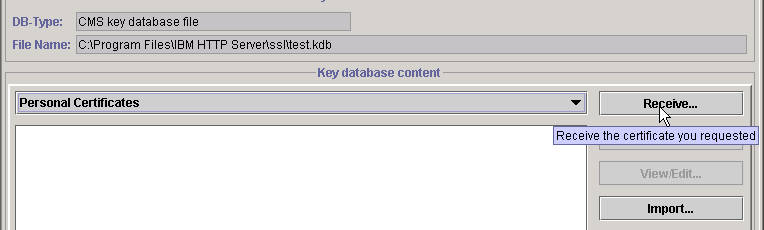
- Leave the default of "Base64-encoded ASCII data" for the Data type.

- Browse to the directory that contains the primary certificate file that you downloaded from your certificate authority and open it.
- Click OK.
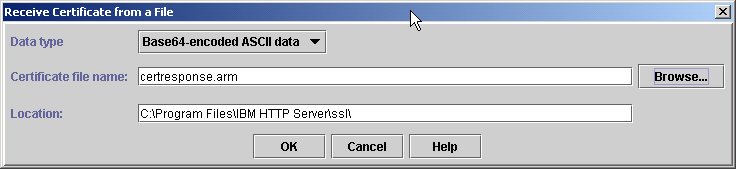
Useful IBM HTTP Server SSL Links
- IBM - Guide to properly setting up SSL within the IBM HTTP Server
- IBM -Using iKeyman to create a Key Database file


Comments